Before The Workshop
22 April 2018
Prior to the start of the workshop everyone will need to have the software installed and tested. You will need to have R and RStudio. Get the latest versions of each and install using the defaults.
- R:
- General Info
- Windows
- Mac
- Note: Mac users will need to make sure they have XQuartz installed. You can check to see if you have it by looking in the directory
Applications/Utilities. If you need to install it, follow this link.
- Note: Mac users will need to make sure they have XQuartz installed. You can check to see if you have it by looking in the directory
- Linux
- Follow instructions and use file for your flavor of Linux
- RStudio:
- ArcGIS and R-ArcGIS bridge: (optional)
- If don’t already have ArcGIS, you can get a free 21 day trial here
- Instructional videos on installing the R-ArcGIS bridge
Once everything is installed, follow the instructions below to test your installation.
Open RStudio
Once installed, RStudio should be accessible from the start menu. Start up RStudio. Once running it should look something like:
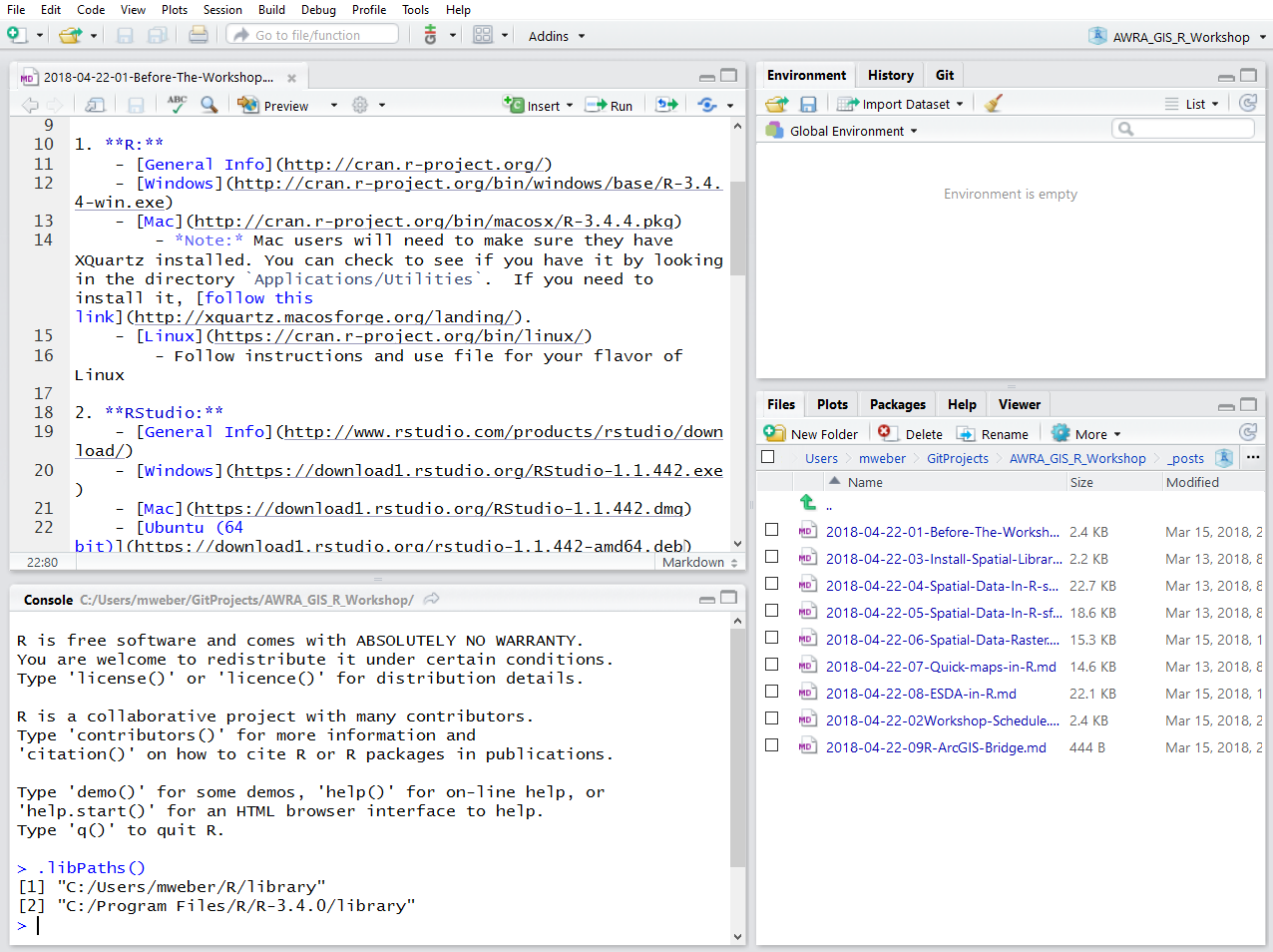
Find “Console” window
By default the console window will be on the left side of RStudio. Find that window. It will looking something like:
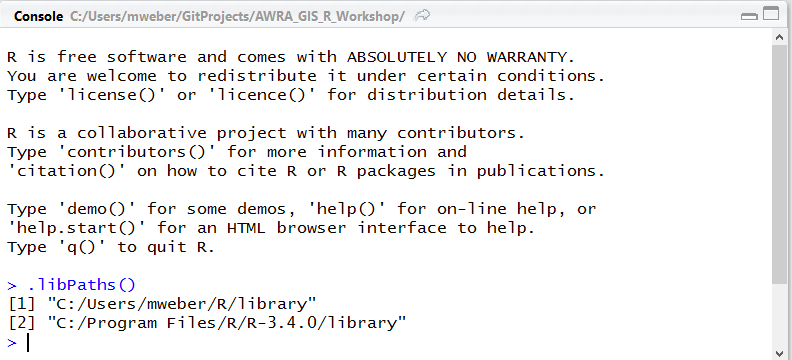
Copy and paste the code
Click in the window and paste in the code from below:
version$version.string
It should say (or slightly older version OK)…
## [1] "R version 3.4.4 (2018-03-15)"